










|
 |
 |
|
ePSXe help - Pete's video plugins |
 |
 |
|  |


The next thing we are going to explain you is how to configure
the Pete's hardware video plugins. We have selected the
Pete's D3D DX6 video plugin, but it should be the same for other Pete's hardware video plugins.
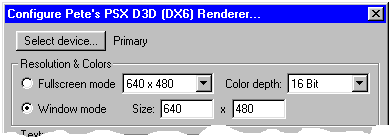
Resolutions & Colors, you can choose to play in full screen mode or window mode.
You must select the same depth color in full screen than the
current windows desktop. Select the resolution that works better
on your computer. With Alt+Enter you can change
of window mode to full screen, or vice versa.
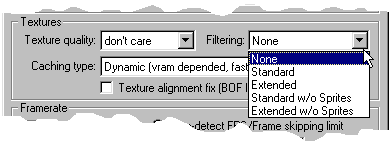
In the filter option, we recommend you "Standard w/o Sprites".
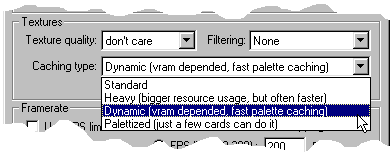
The last in textures section is choose the caching type, what is
very important for the emulation speed.
It is very important select "Dynamic" if
you have a videoboard with at least 8Mb of RAM, or
"Paletized" if you have a videoboard
what support it. (Geforce)
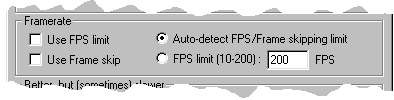
Now we are configuring the framerate, we recommend to use
"Use FPS limit" and
"Auto-detect FPS/Frame skipping limit".
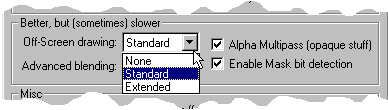
In Off-Screen drawing options it is recommended select at "Standard", but it can slow down some game too, you can always disable it.
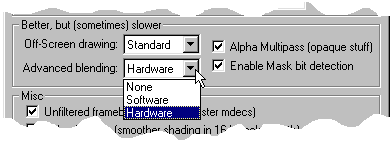
If your videoboard support blending by hardware we recommend select
"Hardware" else ("None")
because it will slow down the emulation too.
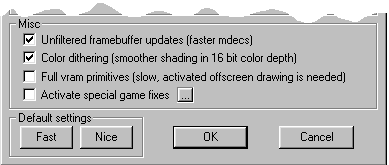
Always enable "Unfiltered framebuffer updates"
so you will get more speed in the MDECs video, and
"Color Dithering" what does the gradient
colors pretty. "Full vram primitives" shouldn't be used except
in very fast machines (1Ghz), because it will slow down the emulation
too. Anyway it is necessary to see some effect, like blur motion
on the start of the battles or the sprites in Dinocrisis 2.
| << Back |
Main |
Next >> |
|
|
| |
 |




























